Navigating large codebases can be a challenging task for developers, especially when working on complex projects. Fortunately, Xcode, the integrated development environment (IDE) for iOS and macOS development, offers several features and techniques that can help streamline the process. In this article, we’ll explore the best practices and techniques for effectively navigating large codebases in Xcode.
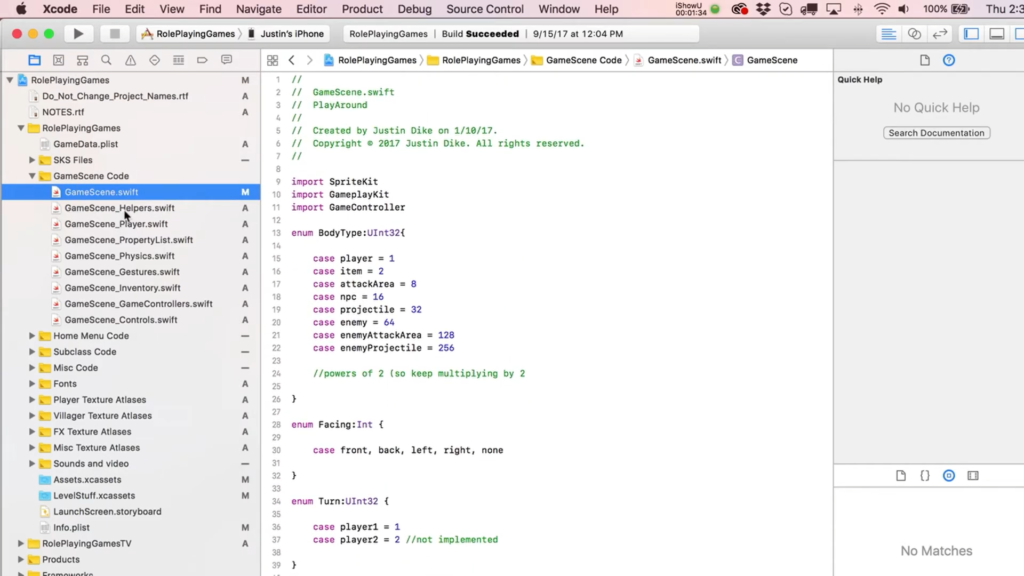
Utilize Xcode’s Project Navigator
Xcode’s Project Navigator provides a hierarchical view of your project’s files and folders. Take advantage of this feature to quickly locate specific files or folders within your codebase. You can easily search for files, filter by file type, and navigate through the project structure using the Project Navigator.
Master Keyboard Shortcuts
Learning and utilizing keyboard shortcuts can significantly enhance your navigation speed in Xcode. Familiarize yourself with essential shortcuts like Command + Shift + O to quickly open files, Command + Shift + F to perform a global search, and Command + Option + J to reveal a file in the Project Navigator. Investing time in mastering keyboard shortcuts will save you valuable time when navigating your codebase.
Use Xcode’s Find and Replace Functionality
Xcode provides robust find and replace functionality that can help you locate specific code snippets or symbols within your codebase. You can perform simple text searches or use regular expressions to search for complex patterns. Combine this with the ability to replace code snippets across multiple files, making it easier to make bulk changes when needed.
Take Advantage of Code Folding
Code folding allows you to collapse and expand sections of code, making it easier to focus on specific areas of interest. Xcode supports code folding at different levels, such as methods, classes, or even custom code regions defined using pragma marks. Utilize code folding to hide irrelevant sections of code and improve readability.
Utilize Xcode’s Jump Bar
The Jump Bar in Xcode provides a quick way to navigate within a file. It displays an outline of the current file’s structure, including classes, methods, and other relevant elements. Use the Jump Bar to jump directly to a specific section of code within a file, saving you from scrolling through lengthy files.
Leverage Xcode’s Symbol Navigator
The Symbol Navigator in Xcode allows you to view and navigate through symbols such as classes, methods, and variables within your codebase. It provides a hierarchical representation of symbols and helps you quickly locate and jump to specific declarations or implementations. Use the Symbol Navigator to gain a high-level overview of your code structure and easily navigate to desired symbols.
Employ Xcode’s Document Outline View
Xcode’s Document Outline View provides a structured representation of a storyboard or XIB file, making it easier to navigate and edit user interfaces. It displays the view hierarchy and allows you to quickly select and modify individual elements. Utilize the Document Outline View to navigate and modify complex user interfaces efficiently.
Utilize Xcode’s Version Control Integration
If your project uses version control, such as Git, Xcode’s version control integration can be invaluable for navigating through code changes. View file-level and line-level change history, compare different revisions, and easily jump to specific commits or branches. Utilizing Xcode’s version control features can help you navigate code changes and understand the evolution of your codebase.
Leverage Xcode’s Code Snippets Library
Xcode’s Code Snippets Library allows you to store and reuse frequently used code snippets or templates. By organizing and categorizing your commonly used code snippets, you can quickly insert them into your codebase, saving you from repetitive typing and improving navigation within your codebase.
Document and Comment Your Code
Proper documentation and comments can make code navigation easier, especially in large codebases. Use Xcode’s commenting features to add clear and concise comments to your code. Additionally, consider leveraging Xcode’s documentation generation capabilities to generate documentation based on code comments. This documentation can serve as a valuable reference when navigating and understanding your codebase.
Navigating large codebases in Xcode can be made more efficient and manageable by utilizing its built-in features and following best practices. By leveraging the Project Navigator, keyboard shortcuts, find and replace functionality, code folding, and utilizing features like the Jump Bar, Symbol Navigator, Document Outline View, and version control integration, you can effectively navigate through complex codebases. Additionally, utilizing the Code Snippets Library and adding proper documentation and comments to your code will further improve code navigation and understanding. By employing these best practices and techniques, you can maintain productivity and efficiency when working on large codebases in Xcode.